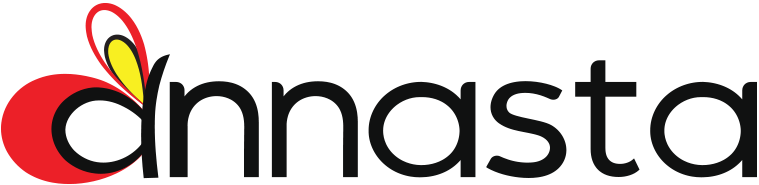Control filter terms display by excluding the unneeded terms, manually selecting only the terms that you need, or setting up the dynamic display of the currently selected options.
To disable Filter items control, set it to Exclude from list and make sure that the exclusions list is empty.
Exclude from list
The Exclude from list is the default setting. Leave the exclusions list empty if you don’t need to control the filter options list. This option is useful for the cases when you wish to exclude a few of the filter items from the list of filtering options. For instance, you can exclude the universal “Uncategorized” WooCommerce product category from the options list of your Product Categories filter.
To exclude an item, select the term that you want to exclude from the Exclude terms select box, and push the Exclude button. To remove an exclusion, click on the Remove button next to the name of the excluded option.
Manual selection
Use the Manual selection option to form a custom list of filtering options.
To select an item for the manually created options list, choose the corresponding option in the Select terms box, and push the Add to selected button. To remove selection, click on the Remove button next to the option name in the selected items list.
Active filters
Active filters mode is available for the taxonomy-based filters. It will limit the filter terms display to the hierarchical branches of the currently selected filters. For example, if you are on a Fruit category page, your product categories filter will only display the Fruit option with any possible parents and subcategories.
When none of the filter options is selected, the list of filtering options will respect the Excluded terms list.
- The Hide active filter parents option provided in the premium version will conceal the active filters’ parents.
- Enable one level up button premium option will hide the active filter parents, and force the selection of the filter’s immediate parent at the push of “One level up” button.
- Use the Display active filters’ siblings checkbox to control the active filters’ siblings display.
To remove the extra left margin caused by the active filter parents concealment, enable the relevant JS option by adding the following snippet in annasta Filters > Plugin settings > Custom JavaScript field:
if( 'undefined' !== typeof( awf_data ) ) {
awf_data.af_margins_adjustment = true;
}This option re-populates the active options list on page (re)loads, so please use the Force page reloads setting to make it work in AJAX mode.
Items that form the excluded or manually selected terms list are only removed from the list of filter options. Any products associated with those items will still display in the shop as long as no option is selected.
Please keep in mind that items limitations defined by this setting will not influence the work of range slider controls.