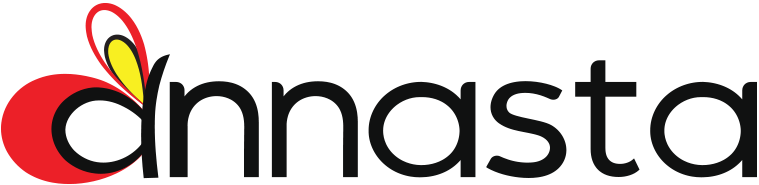This section with all its options is available in the premium version of the plugin.
When working with filters and presets templates, please note that some settings may not be supported when applying templates. Always check the newly applied options and test the end result when applying templates!
Below is the list of the known templates limitations:
- Applying template created in a different version of plugin is not recommended as it may cause errors and conflicts.
- Terms-specific settings, such as excluded / included filter terms, custom icons and labels, color assignments etc will not work when moving templates between different configurations!
Please exercise the utmost caution when importing templates provided by third parties! Importing template that has not been created by you may pose a serious security risk to your site.
To create, export, import, rename, delete and otherwise manage your templates go to the Templates tab of the annasta menu:
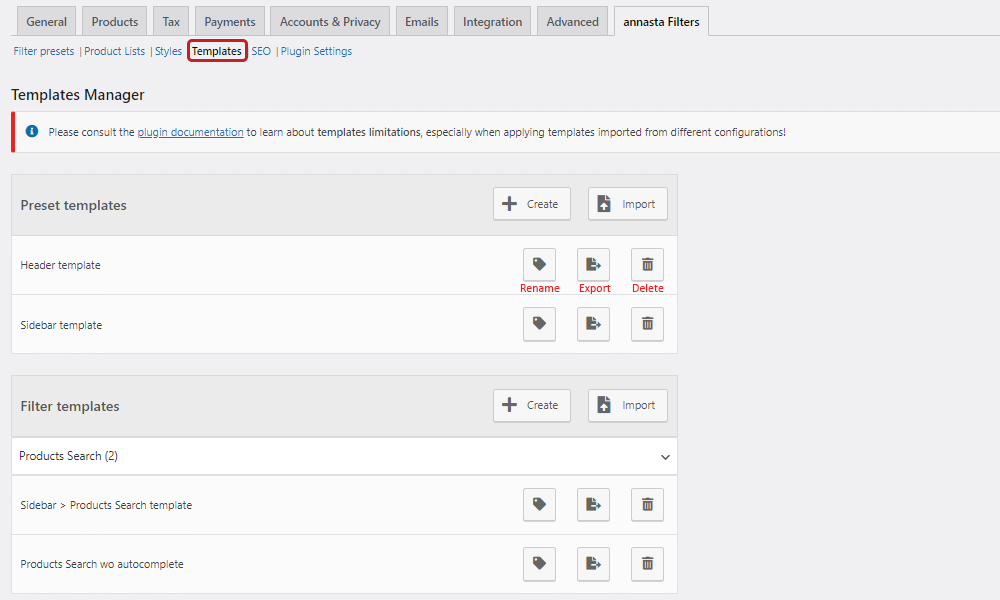
Applying template to a preset
To apply the created template to another preset, open the preset settings from the annasta Filters > Filter presets screen.
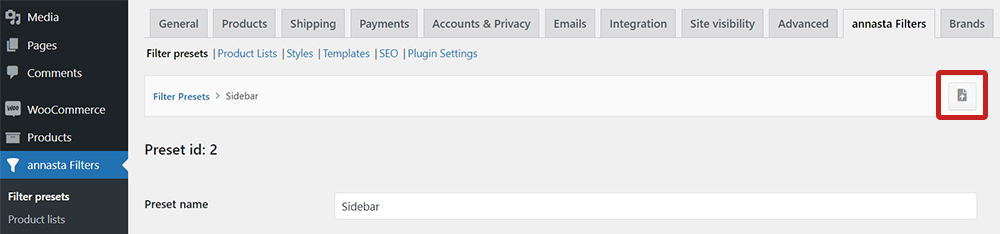

Applying filter template
In the Preset filters section of the needed preset click on the Import settings from another filter or template button of the filter to which you wish to apply the template: